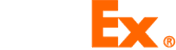FedEx locations - eBay QR shipping labels
Use our locator to find a FedEx location near you or browse our directory.
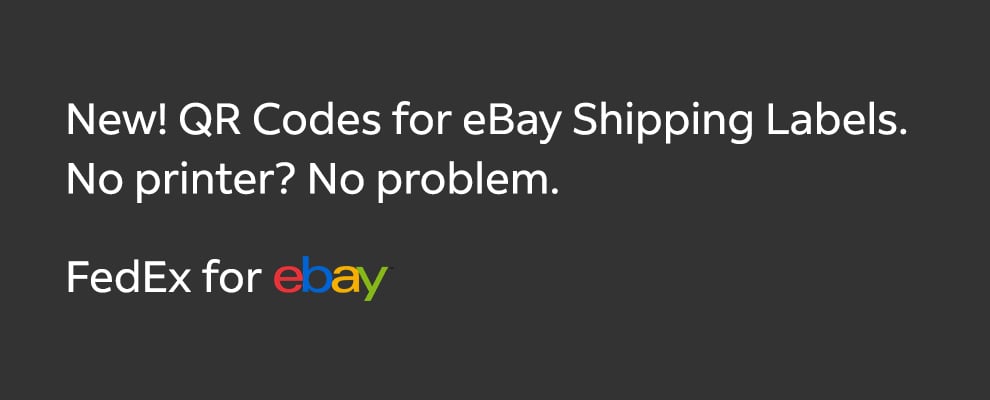
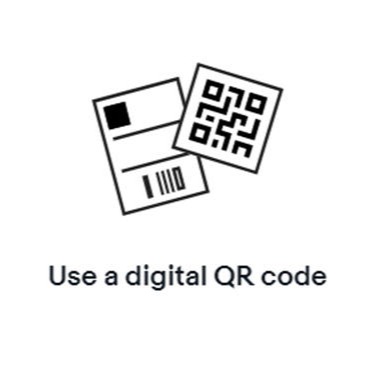
You can take advantage of eBay Label discounts and automatic tracking even if you don’t have a printer.
Now you can use eBay Labels to get digital QR codes that allow you to print shipping labels at participating FedEx retailers.
Step 1: Package your sold item.
Step 2: View order details from your list of sold items, and click “Print shipping label”.
Step 3: Select a FedEx service that supports QR code labels. A QR code will be emailed to you once the label is purchased and you can download it from the confirmation screen.
Step 4: Head to a FedEx location offering print in-store, with the package ready. The retail associate will scan the QR code on your phone and print the eBay label for you to apply to your package.
Step 1: Package your sold item.
Step 2: View order details from your list of sold items, and click “Print shipping label”.
Step 3: Select a FedEx service that supports QR code labels. A QR code will be emailed to you once the label is purchased and you can download it from the confirmation screen.
Step 4: Head to a FedEx location offering print in-store, with the package ready. The retail associate will scan the QR code on your phone and print the eBay label for you to apply to your package.